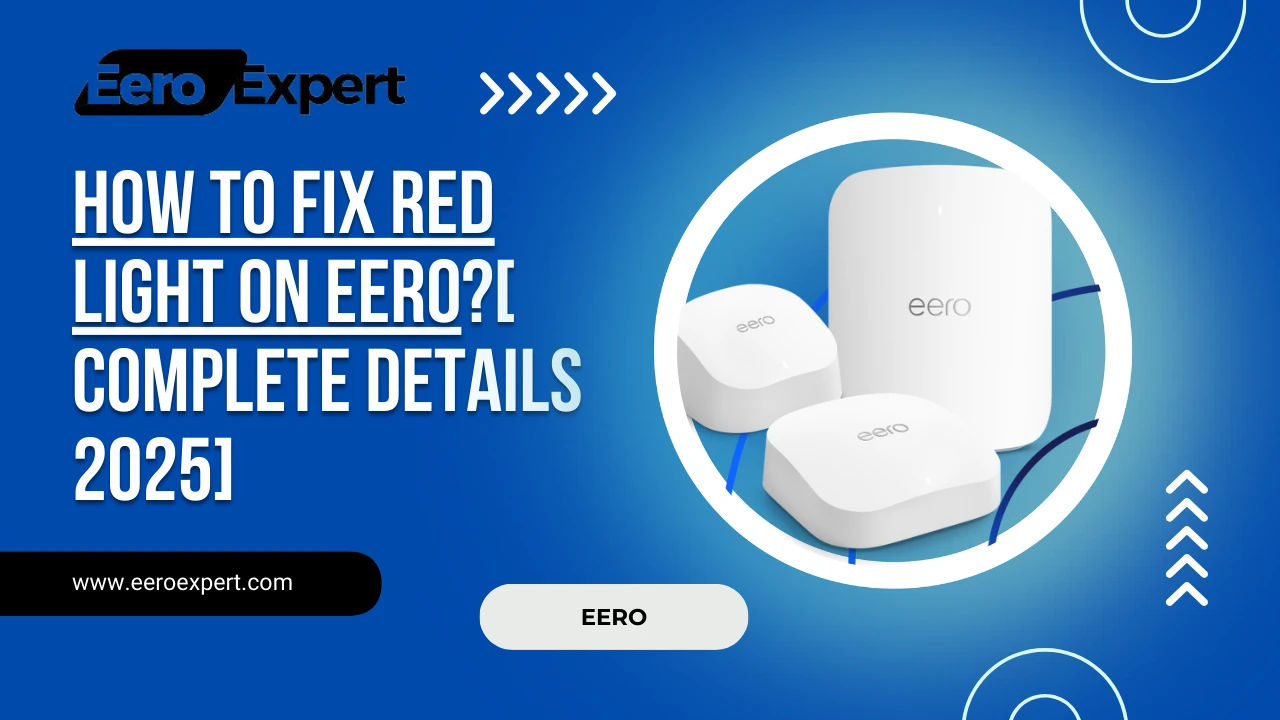You are still searching for how to fix red light on Eero, and you don’t have the appropriate solution to fix this issue. So, don’t worry, I am here to solve your issues with my experience.
For increasing the home network experience, as good. We are using Eero to get better connectivity and improve Wi-Fi coverage at our home. Sometimes we face some realistic issues in connecting with our Eero.
If your Eero is flashing a solid red light, then your Eero has an issue that you have to clear and get a fast and stable internet connection in your living area.
So, let’s get started to know how to fix red light on Eero. Here are some important steps that you can use and solve red light issue on Eero.
Table of Contents
Why is my Eero red?
Eero is flashing a solid red light, then it has some issues with the internet service provider. Eero showing red means it has some issue, let’s explore it deeply
No Internet connection on Eero
If you see ‘eero red light no internet‘, it means your eero device is not connected to the internet.
If your Eero is not connected to the internet, your Eero is displays a red light.
This problem can originate from the weak signal from the modem, hardware issues, software issues, and ISP’s networks (Internet service provider).
Gateway problem
If you log in with the faulty credentials into the gateway to the router, then you have this issue, and your eero displays a red light.
The router also displays the red light from the gateway problem.
Hardware issues
The Eero uses a mesh system to provide an internet connection for our home. If Eero devices have an issue with their internal component or a problem with the router. Then, Eero displays a red light.
This issue can be a rare cause because this mesh system is solid and reliable to use.
Software update
Eero is updating its software automatically to provide us with smooth performance. So it displays a red light during the update process.
Once your software update is completed successfully, it turns on blue automatically.
How to fix red light on Eero

Now, we know some basic reason why our eero display a red light. You can follow these simple steps and repair your Eero device.
Let us know how to fix the red light on Eero.
Restart the Eero devices
You can try these easy steps to fix the red light on Eero.
- Unplug your Eero devices from the power source and Ethernet connection.
- Wait 30 seconds.
- Connect it to the power source and Ethernet connection.
Once it’s successfully completed, you can see that your devices don’t have any red lights. If one Eero doesn’t solve the red light issue, restart the home networks.
You can reboot your Ethernet router/modem like the Eero by unplugging and plugging it back in.
Check for software updates
If you are done, reboot your Eero and router/modem. If you don’t get any solution, then check for the software update.
Eero releases software updates from time to time to fix bugs and improve performance. We should check the update when it red flag flashes.
To check Eero software updates, you follow these steps:
- Open the Eero app.
- Go to settings.
- Click on software update.
- If any new update is here, then update it.
Now, your Eero device is updated.
Check your internet connection and cable
Make sure your Eero device is properly connected to the router and receiving a stable and strong signal. If your cable is loose and defective, you may see the red light issue. You can follow the steps to ensure your devices are properly connected.
You should check all your connections physically.
- Check that your Eero and modem are connected to the live power sources and make sure both devices’ LED light is ON.
- Now, check that Ethernet cables are connected to the Eero and modem. If you are plugging in your devices, you notice a clicking sound when they are properly connected the devices.
If your power source cable and Ethernet cables are properly connected to both devices. You can use the Eero home wifi system app to check the network status. You can install it from the App Store and the Play Store. After installing, you have to log in.
Bridge mode
When you are using bridge mode on Eero devices, your internet connection is automatically disabled, and you see the red light on your Eero devices.
You and disable bridge mode by following these quick and easy steps.
- Open your Eero home wifi system app.
- Open setting.
- Click on the advanced option.
- Choose “NAT& DHCP”.
- Change into automatic.
- Click on the save option.
Now your Bridge mode is disabled.
Placement of eero devices
If your one Eero device is flashing red, it may not be connected to other Eero devices. In this case, we have to check the placement of our Eero devices.
By following these steps, you can check your Eero device’s placement.
- Eero must have been in the range of the router.
- place in high areas.
- Don’t place it behind the thick wall and the cupboard.
- You have to see that your devices have no obstacle between eero.
- Make sure there are no other devices to interfere with the signal.
Contact your ISP(Internet service provider)
Many times, you are facing a weak internet connection and are not able to connect to the internet. Maybe your Internet service provider does have to problem with your area, so you can contact them for this query.
If your device is not settled with the given ideas, then you can contact your ISP (Internet service provider).
If you are facing a problem with your ISP, you have to wait until they do not fix it.
Check your hardware issue
What happens if your Eero device is facing an internal issue? In this case, you have to contact the customer support team.
If customer support services are also unable to fix the Eero device, then you have to change the Eero device.
Contact customer support
If you are using all the above solutions provided and you still won’t be able to solve your Eero device red light issue, the last option is to contact the Eero customer support team.
You can contact the Eero customer support team via call or email.
FAQs
What does red light on Eero mean?
Eero wifi red light means it runs out of Internet you connect it, then it disappears from the Eero devices.
Is the red light dangerous?
It is not a dangerous sign; it is simply an issue that your Eero is not connected to the internet. You can solve this from the tutorial that we provided here.
How can I reset Eero?
Find the reset button back of Eero, press it for 10 seconds, and restart the Eero.
Final throughs
In this article, we learn about the red light of Eero, how it appears on Eero devices, what is the reason, and how can we fix the red light issue on Eero devices.
I am sure you can solve the red light issue on Eero devices by following the steps. If you are still not able to solve your red light issue, then comment here we will solve it with my experience.