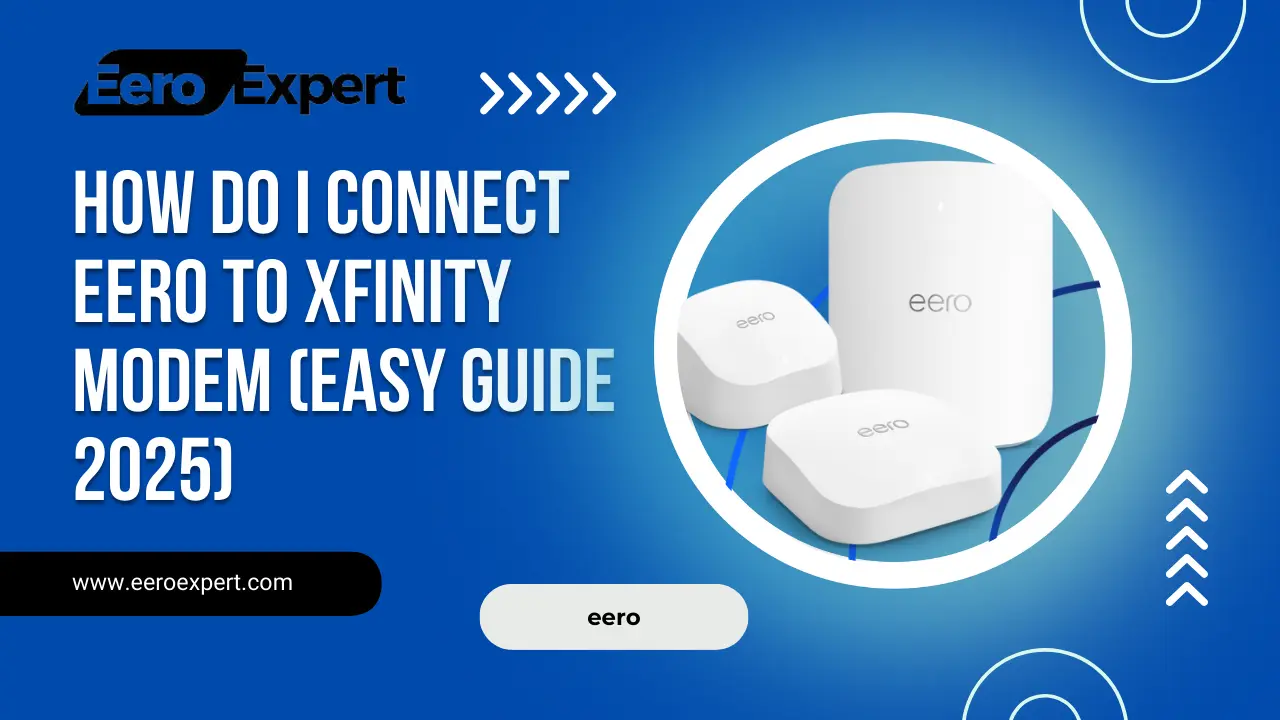If you’re using Xfinity Internet and struggling with weak Wi-Fi in certain rooms, adding an Eero mesh Wi-Fi system can be a game changer. Eero creates strong, seamless coverage throughout your home but the question many people have is: How do i connect Eero to Xfinity modem?
Don’t worry it’s easier than you might think. In this guide, I’ll walk you through the setup step by step, explain the difference between using an Xfinity modem vs gateway, and share a few tips to get the best results.
Table of Contents
Why Pair Eero with Xfinity?
Xfinity provides reliable internet service, but its built-in Wi-Fi gear doesn’t always cover larger homes or handle multiple devices well. By connecting Eero, you’ll get:
- Stronger Wi-Fi signals in every corner of your house.
- Faster speeds for streaming, gaming, and video calls.
- Easy network control through the Eero app instead of digging through Xfinity settings.
Connect eero to xfinity modem
Eero and Xfinity give users seamless internet performance with better range, speed, and control compared to using a standard router alone.
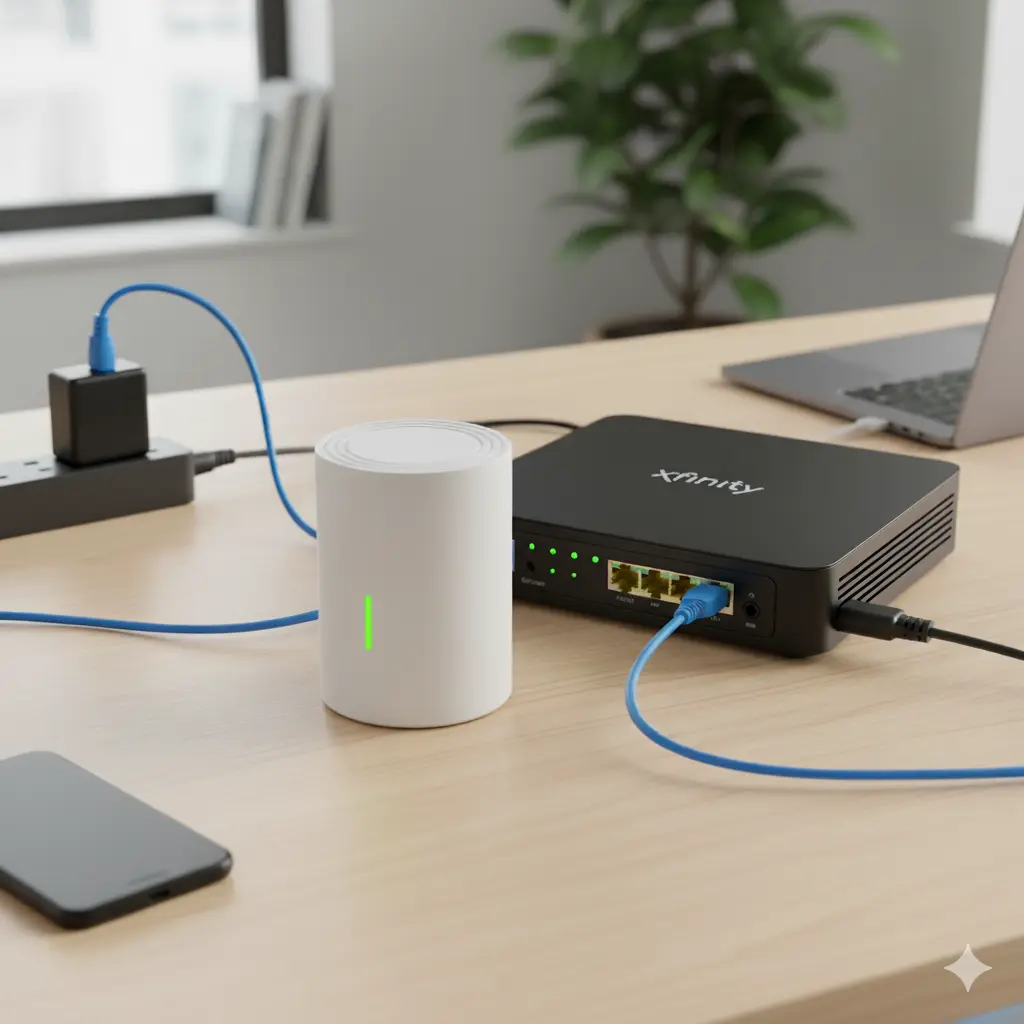
By connecting an Eero to an Xfinity modem or gateway, you can upgrade your home network for smoother streaming, gaming, and everyday browsing.
Step 1: Check What Equipment You Have
Before you begin, figure out which device Xfinity has given you:
- Xfinity modem (internet only): Best case scenario. Eero connects directly and handles everything.
- Xfinity gateway (modem + router combo): Works too, but you’ll want to turn on Bridge Mode so Eero can fully control the Wi-Fi without interference.
Step 2: Gather What You Need
Here’s the short checklist:
- Your Xfinity modem or gateway (already activated).
- An Ethernet cable.
- At least one Eero router (plus more units if you’re setting up a full mesh).
- The Eero app on your iPhone or Android device.
Step 3: Connect Eero to Your Xfinity Modem/Gateway
- Turn off your Xfinity modem or gateway.
- Use the Ethernet cable to connect the modem/gateway LAN port to the WAN port on your main Eero.
- Power the modem/gateway back on and wait until it’s fully online.
- Plug in your Eero. When the light starts blinking blue, it’s ready for setup.
Step 4: Set Up Eero in the App
- Open the Eero app and sign in (or create an account).
- Tap to add a new Eero and follow the prompts.
- Choose a Wi-Fi name and password.
- Place extra Eero units around your home and connect them through the app.
Step 5: Optimize for the Best Performance
- Using an Xfinity Gateway? Open the Xfinity app → Gateway → Advanced → enable Bridge Mode. This prevents double NAT and ensures Eero is the main router.
- Using just a modem? You’re good to go — no extra settings needed.
Placement tip: Put your Eeros out in the open, not hidden in a cabinet or behind a TV.
Troubleshooting Common Issues
- Eero blinking red: No internet detected → check the cable or restart the modem.
- Eero blinking blue: Reset and restart setup in the app.
- Slow speeds: Double-check that the Xfinity gateway is in Bridge Mode (or at least disable its Wi-Fi).
FAQs
Does Eero work with Xfinity?
Yes, Eero works perfectly with both Xfinity modems and gateways.
Do I still need the Xfinity Wi-Fi?
No. Once you connect Eero, it replaces Xfinity’s built-in Wi-Fi.
Can I use my own modem instead of Xfinity’s?
Absolutely. In fact, using your own modem + Eero can save you from Xfinity’s monthly rental fees.
Final Thoughts
Setting up Eero with Xfinity is a simple process that takes just a few minutes. Once it’s running, you’ll notice stronger Wi-Fi coverage, faster speeds, and a much smoother online experience. From now on, you’ll manage your home network through the Eero app not Xfinity’s making things far more convenient.
With Eero and Xfinity working together, buffering and dead zones will be a thing of the past.